Popular internet service provider Spectrum provides its customers with dependable, fast internet connections. Unfortunately, Spectrum can occasionally suffer technical issues that prevent you from connecting to the internet, just like any other internet provider.

A Spectrum router blinking red and blue is one such problem that Spectrum customers frequently experience. Dealing with this issue can be irritating, especially if you rely on your internet connection for work, leisure, or other purposes.

Identifying the cause of the red light’s blinking is essential to fixing the problem and reestablishing your internet connection. This post will go over all the potential reasons for the blinking red light, from firmware updates to hardware problems, and provide workable solutions to help you quickly fix the issue and get back online.
Red Light on a Spectrum Router Meaning

If you have a Spectrum router blinking blue or red, it often indicates an issue with the router or the internet connection on a Spectrum router. Depending on the particular type and router configuration, the cause of the red light may vary. On a Spectrum router, the most frequent reasons for red light are as follows:
- A blinking red light may be visible when the router is changing its firmware. The process is typical, and the light should turn green when the update is finished.
- The router may flash a red light if there is a problem with the internet connection, such as a network outage or a modem malfunction.
- A red light on a Spectrum router may also signify a hardware issue, such as a broken router or a bad power supply.
The first thing to try if you have a Blinking red light on the router is to reset the modem and router. If the issue continues, look for network disruptions in your neighborhood and get in touch with Spectrum customer support for more advice. They can suggest options to fix the problem and assist you in troubleshooting it so you can resume using your internet connection.
Read Also: How Blooket Benefits Teachers
How to Fix Red Blinking Light on Router?
A blinking red light may indicate an issue with your internet connection or the network itself on your Spectrum router. There are various methods you may take to troubleshoot the issue and fix the blinking red light if you’re having this difficulty. Some of the best options to try are listed below:

- Reset Your Modem and Router
Restarting your Spectrum router and the modem is the first and simplest thing you can do when you see a blinking red light on it. This can sometimes fix the problem by resetting the network connection and removing any momentary bugs. Use these steps to restart your modem and router:
- Remove the power plugs on the router and wait for a few minutes.
- Reconnect the modem’s power cord and watch for the lights to stabilize.
- Reconnect the router’s power cord and watch for the lights to level out.
- Verify that the red light has stopped blinking.
Use the next step if the Solid red light on the router doesn’t go out.
- Check for Network Failures
A network Spectrum outage in your location is a frequent cause of your Spectrum router glowing red. Several things, including inclement weather, construction projects, or technical difficulties on Spectrum’s end, could be the cause of this.
You can check Spectrum’s website for network outages or call their customer service line to obtain the most recent information.
- Firmware Update for the Router
A flickering red light on the router could indicate that its firmware is out-of-date or corrupt. The problem may be resolved and the router’s performance enhanced by updating the firmware. Here’s how to upgrade your Spectrum router’s firmware:
- Enter your router’s IP address into a web browser to access the web interface. The majority of Spectrum routers have 192.168.1.1 as their default IP address.
- Type in your login information, which is either printed on the router or given to you by Spectrum.
- Search for and select the Firmware Update option from the menu.
- To download and install the most recent firmware, adhere to the instructions.
- Wait for the router to restart before determining whether the red light is still blinking.
- Factory Reset the Router
You might need to reset your Spectrum router to its factory defaults if none of the aforementioned actions have been successful in fixing the problem.
You will need to configure the router again from scratch since this will remove all of your personalized settings and configurations. Here’s how to restore the factory settings on your router:
- Find the reset button on your spectrum router’s back.
- Use a paper clip or other similar object to press and hold the reset button for ten to fifteen seconds.
- Wait for the router to restart before releasing the button.
- Access the router’s web interface by using an Ethernet connection to connect your computer to the router.
- To configure the router and set up your internet connection, follow the setup wizard’s instructions.
- Verify that the red light has stopped blinking.
- Change the router.
- Replace Your Router
It could be time to replace your Spectrum router if none of the aforementioned fixes have been successful. A red light that is blinking can be a sign of hardware trouble that can’t be fixed.
To find out if your router is still covered by warranty and to request a replacement, get in touch with Spectrum Customer service.
In simpler terms, while dealing with a blinking red light on a Spectrum router can be unpleasant, it’s typically fixable. These procedures will help you diagnose the issue and fix your internet connection. Please don’t hesitate to ask Spectrum customer service for more help if you are still having issues.
Conclusion
To sum it all up, a Spectrum modem online light blinking red could mean a number of things, including a hardware problem, an outage on the network, or outdated firmware. To diagnose and resolve the issue, you can do a number of things, such as restarting the router and modem, looking for network failures, updating the firmware, resetting the router to factory settings, and replacing the router if required.
It’s crucial to remember that based on your particular type of Spectrum router and your network’s configuration, the solutions could differ. Don’t be afraid to ask Spectrum customer service for help if you’re unsure of your ability to solve the issue on your own.



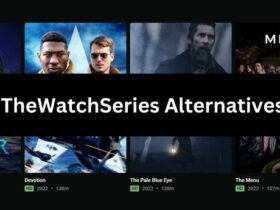

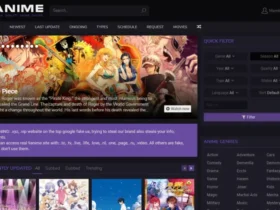




Leave a Reply